10 UI Wireframes Every SaaS Dashboard Needs
This visual guide breaks down the 10 fundamental UI wireframes every SaaS dashboard needs for ultimate usability and clarity.
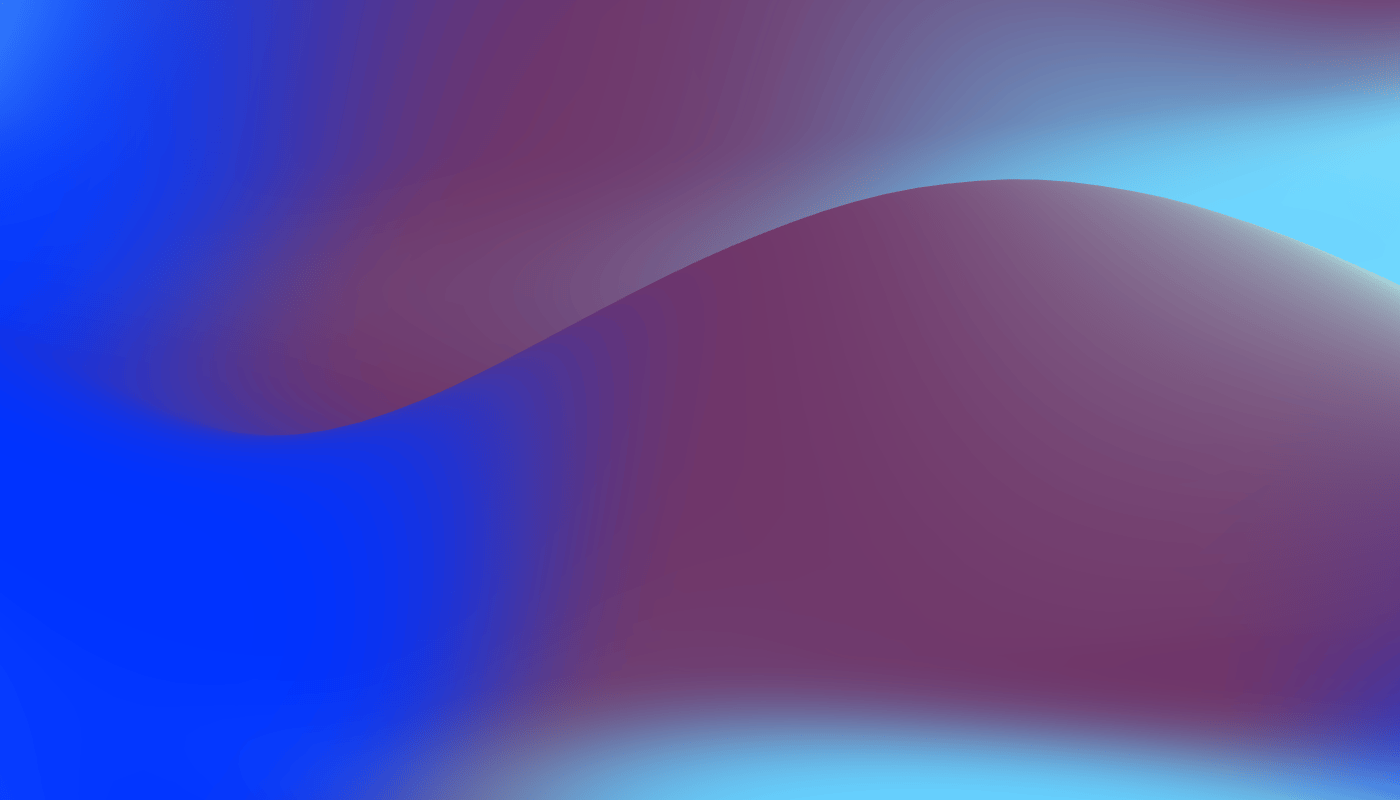
So, you’re building a SaaS product. The backend is humming, the logic is solid, but now comes the real test: designing a dashboard that users actually enjoy logging into. It’s a classic challenge. How do you present a mountain of data and functionality without overwhelming the very people you’re trying to help?
The answer isn’t to jump straight into pixel-perfect mockups with flashy colors and gradients. It’s to start with the bones. We’re talking about solid, thoughtful dashboard wireframes.
Getting these foundational UI components right from the start saves you countless hours of redesigns and ensures your user experience is intuitive from day one. Let's break down the 10 essential wireframes you’ll need to build a powerful and user-friendly SaaS dashboard.
1. The Sidebar Navigation
This is the central nervous system of your dashboard. Get it wrong, and users will feel lost instantly. The sidebar is all about discoverability and orientation. It tells the user, "Here’s everything you can do, and here’s where you currently are."
- Layout & Usability: A vertical, collapsible sidebar on the left is the standard for a reason—it’s what users expect. Use clear icons paired with text labels. For complex apps, consider using accordions or nested menus to group related items, like putting "Billing," "Team," and "API Keys" under a main "Settings" link.
- Wireframe Description: A tall, narrow rectangle on the left of the screen. Inside, a vertical list of icons and text labels. One item in the list is visually highlighted to indicate the active page.
2. The Main Dashboard View
When a user logs in, this is the first thing they see. It should provide an immediate, at-a-glance summary of the most important information and actions. Think of it as the mission control center.
- Layout & Usability: What does your user need to know right now? Is it recent activity, key performance metrics, or outstanding tasks? Use a grid-based layout to organize this information into digestible chunks. This is where you'll combine several other components, like cards and charts.
- Wireframe Description: A large content area next to the sidebar. It contains a welcoming header like "Welcome back, Sarah!" followed by a grid of smaller rectangular boxes (cards) holding key stats, charts, and recent activity feeds.
3. Data Tables
Sooner or later, every SaaS needs to display a list of things—users, projects, invoices, you name it. A well-designed data table makes Browse, sorting, and managing this information a breeze.
- Layout & Usability: Don’t just dump data. Make your columns sortable. Include a search bar at the top to filter the list. For tables with many columns, consider what’s truly essential and hide the rest behind a "..." menu or a detailed view. Checkboxes for bulk actions (like deleting multiple users) are a must.
- Wireframe Description: A structured grid of rows and columns. The top row is a fixed header with column titles and sort icons. Each subsequent row represents an item, often with a checkbox on the far left.
4. Cards & Widgets
Cards are the building blocks of a modern dashboard. They are flexible containers that group related information into a digestible, scannable format.
- Layout & Usability: Each card should focus on one piece of information—a single metric, a graph, or a list. Use clear titles and consistent formatting across all cards. They work best in a grid system (like 2, 3, or 4 columns) to create a sense of order.
- Wireframe Description: A series of rounded rectangles organized in a grid. Inside each one, you’ll find a title, a large number or a simple line graph, and maybe a small text label like “Total Users” or “Revenue this month.”
5. Modals & Pop-ups
Modals are perfect for actions that require user focus without navigating to a new page. Think "Create New Project," "Confirm Deletion," or "Invite Team Member."
- Layout & Usability: A good modal has a clear purpose. It includes a title, a brief description or a form, primary and secondary action buttons (e.g., "Save" and "Cancel"), and an obvious way to close it (the 'X' in the corner). The background should be overlaid with a semi-transparent dark layer to focus the user's attention.
- Wireframe Description: A centered box that appears over the main content, which is dimmed out. The box contains a heading, some form fields or text, and two buttons at the bottom.
6. Settings & Profile Panel
Your users need a dedicated place to manage their account, notifications, billing, and personal information. A messy settings area leads to frustration and support tickets.
- Layout & Usability: A common pattern is to use a secondary navigation structure within the settings page, often with tabs or a sub-menu (e.g., "Profile," "Billing," "Notifications"). Group related settings together to make them easy to find.
- Wireframe Description: A two-column layout. The left column has a vertical navigation list for different settings categories. The right, larger column displays the forms and toggles for the selected category.
7. Search & Filtering Bars
For any dashboard that handles a lot of data, robust search and filtering are non-negotiable. This empowers users to find exactly what they're looking for without endless scrolling.
- Layout & Usability: Place the main search bar in a consistent, predictable location, usually at the top of the content area. For advanced filtering, use dropdowns, date pickers, or checkboxes. A "Clear Filters" button is a small detail that makes a huge difference.
- Wireframe Description: A horizontal bar above a data table or content grid. It contains a search input field with a magnifying glass icon, followed by several dropdown menus labeled "Status," "Date Range," etc.
8. Action Buttons & CTAs
Buttons guide users to take the most important actions. They need to be clear, consistent, and placed where users expect to find them.
- Layout & Usability: Use a clear visual hierarchy. Your primary call-to-action (CTA), like "Add New User," should be the most prominent button on the page. Use solid colors for primary actions, outlines for secondary ones, and simple text links for tertiary actions.
- Wireframe Description: A button with a solid background and clear text, often placed in the top-right corner of a content block or page. Secondary buttons might have a simple border or a lighter color.
9. Status Badges & Tags
Badges are a simple, visual way to convey status information at a glance. They help users quickly scan a list and understand the state of an item.
- Layout & Usability: Use color-coding intuitively (e.g., green for "Active," red for "Error," yellow for "Pending," blue for "New"). Keep the text short and sweet. These are perfect for use inside data tables or on cards.
- Wireframe Description: A small, rounded lozenge of color containing a single word, placed next to an item in a list or table. For example, next to a project name, you might see a green badge that says "Completed."
10. Forms & Inputs
From login pages to creating new resources, forms are how users feed information into your application. Making them clear and frictionless is critical.
- Layout & Usability: Arrange form fields in a single, logical column. Use clear, concise labels placed directly above the input fields. Provide helpful placeholder text and clear validation messages for errors.
- Wireframe Description: A vertical stack of labeled rectangles representing input fields. Below the stack sits a primary action button like "Submit" or "Save Changes."
Conclusion
Building a great SaaS dashboard doesn’t happen by accident. It starts with a deliberate, structured approach. By focusing on these 10 essential dashboard wireframes, you create a predictable and powerful user experience that lets your application's features shine. You build a foundation that you can iterate on, confident that the core usability is solid.
Ready to get started? Browse our complete library to kickstart your next project.